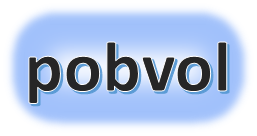
User guide
pobvol Service Solution
Power App pssService Board
Version: 9'25
Deutsch /
English
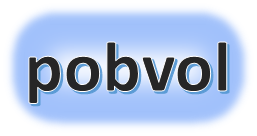
User guide
pobvol Service Solution
Power App pssService Board
Version: 9'25
Deutsch /
English
Contract data is only required by the solution if services are to be billed.
For this, your app admin must set the standard prices for services and capture any deviating pricing agreements in the Power App pssService Board.
The contract data is saved in the SharePoint lists (SP lists) "Servicevertraege" and "ServicevertraegeP".
Number of service contracts
Chart: End of contract w/o follow-up contract
The contract overview
The contract data
Add/edit a service contract
Add a contract document (PDF)
Top ↑
The start screen of the app pssServiceBoard displays the number of service contracts in the 'Master Data' section.
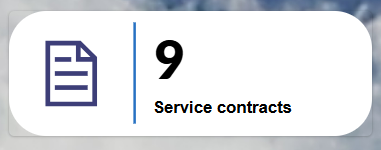
A click on this container opens the 'Service contracts' screen. The contract overview with the details will be shown.
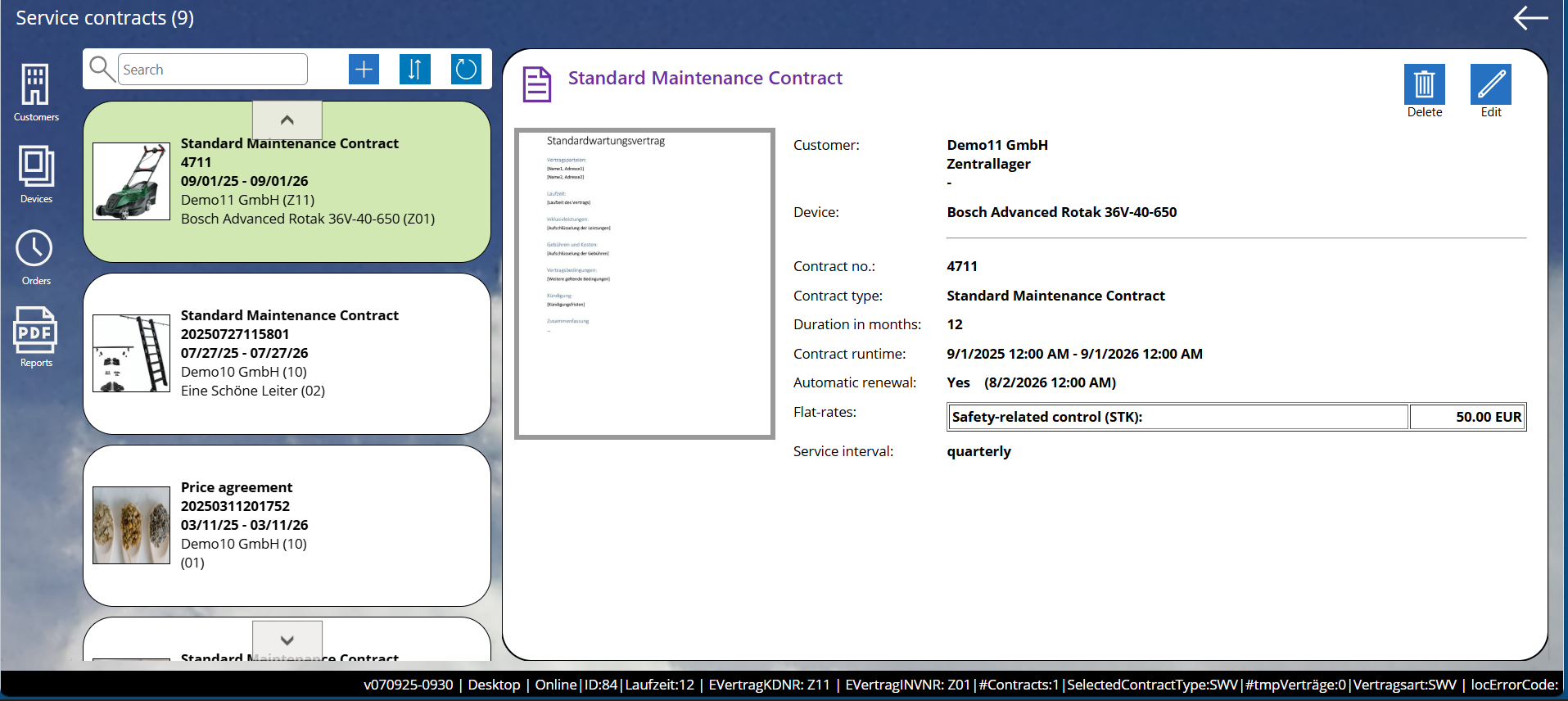
Top ↑
The start screen of the app pssServiceBoard displays in the 'Service contracts' section a chart showing the monthly number of contracts that expire in that month. These contracts should be reviewed by an app admin.
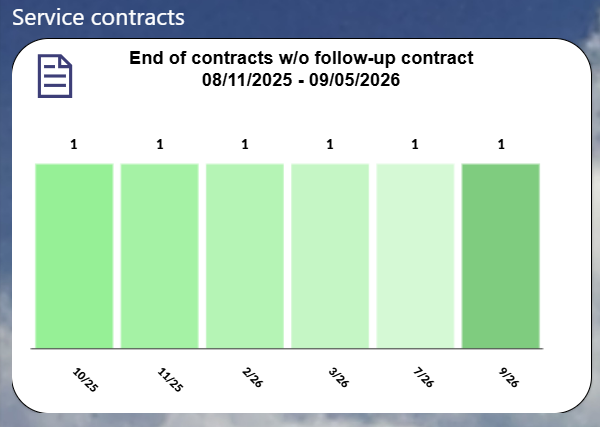
A click on a month of the chart opens the 'Service contracts' screen. The contract overview with the details will be shown. Contracts that expire in the selected month are listed.
Top ↑
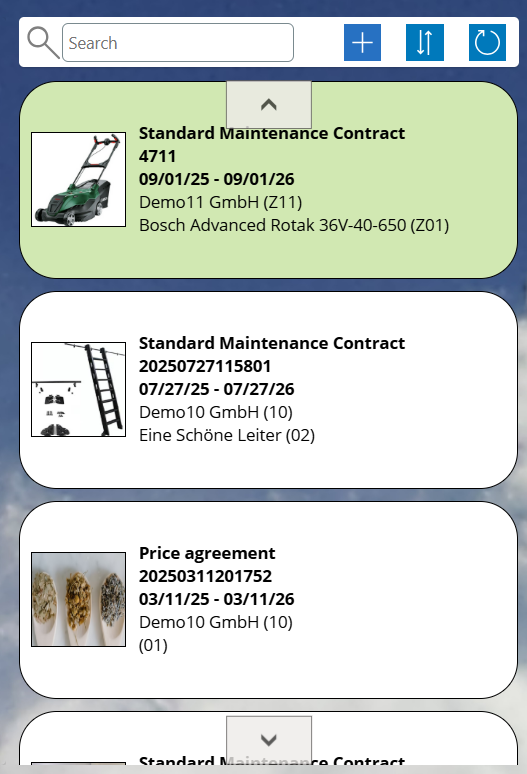
To filter the list, simply enter a search term in the search field. The contracts in which the search term is found will then be displayed. The following will be checked: customer number, customer name, inventory number, manufacturer, type of device, contract number, and type of contract.
Clicking on an entry will display the contract details in the details section.
Top ↑
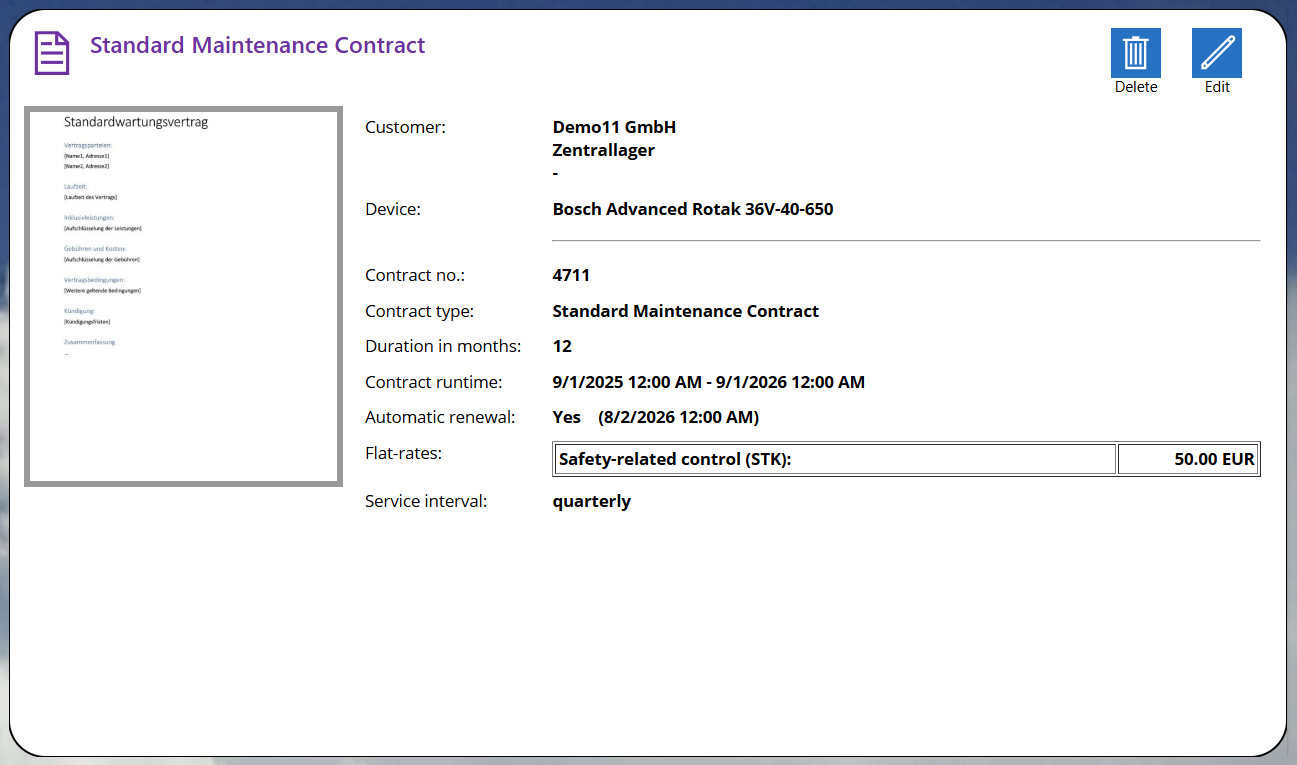
A click on the thumbnail opens the document in the PDF viewer. Clicking on the X icon takes you back to the display of the contract data.
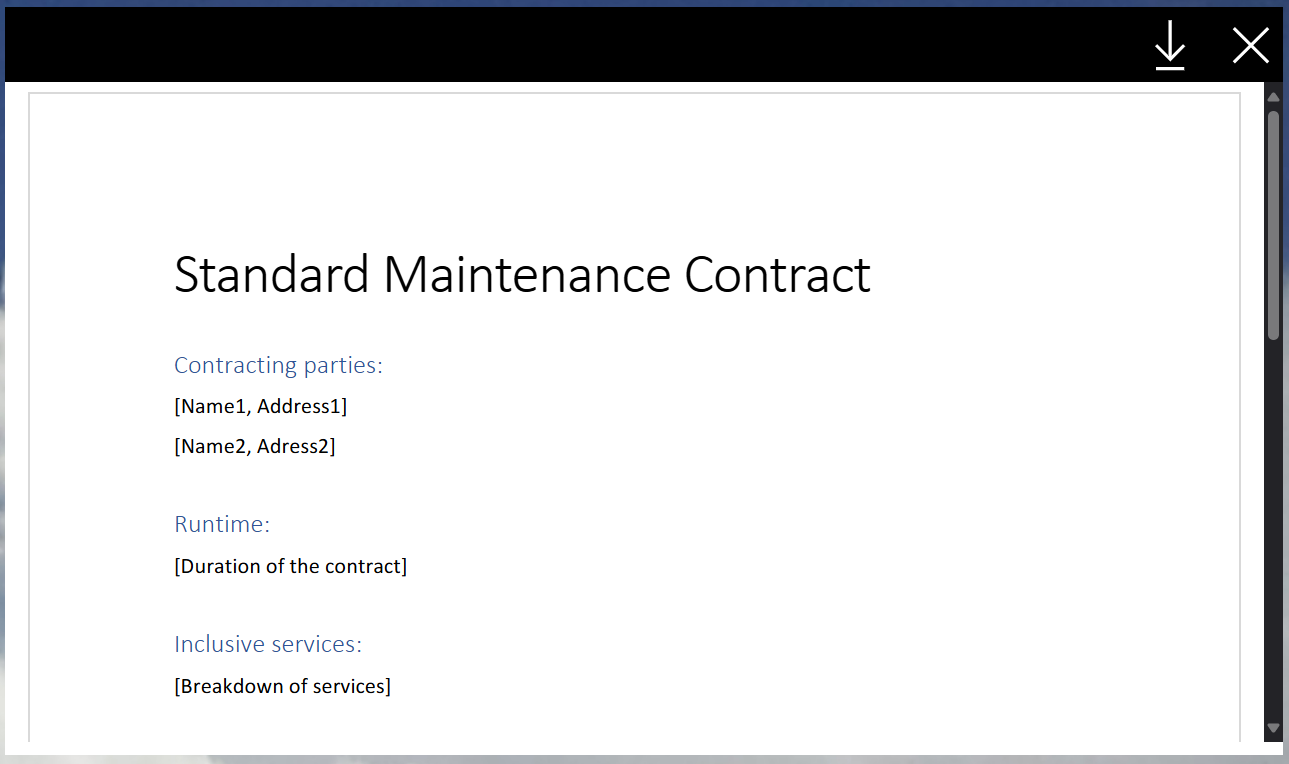
Top ↑
Open the 'Service Contracts' screen.
Select 'Add'. The 'Add Contract' screen is displayed. Customer and device are pre-filled.
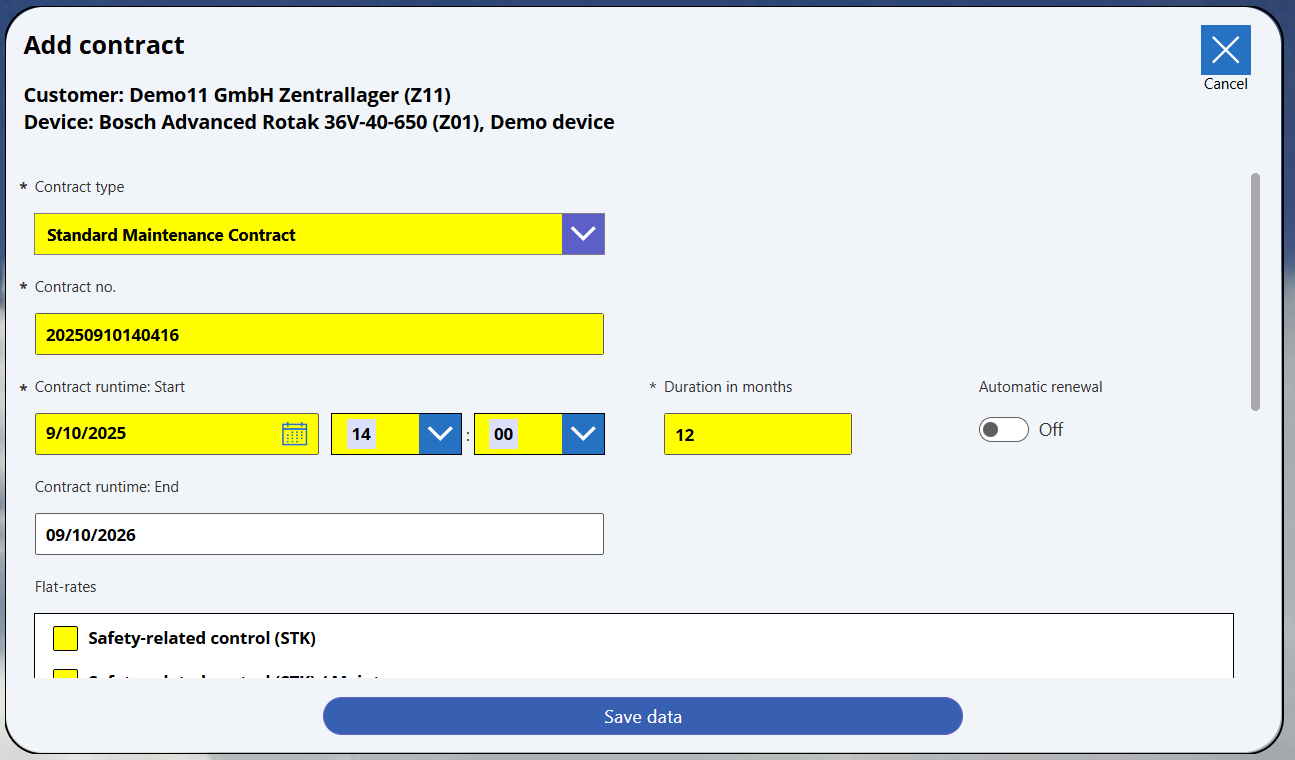
Assign a contract type. The following types of contracts are available:
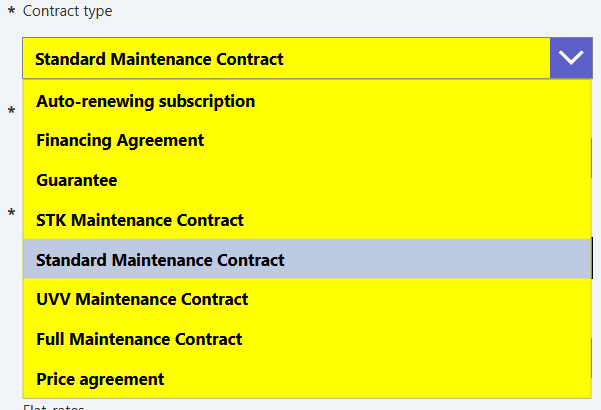
A unique contract number is assigned by the system. The number represents the current year (yyyy), month (mm), day (dd), hour (hh), minute (mm), and second (ss) (e.g. 20250910140416). The number can be changed.
Enter the contract duration start. To do this, set the start date and start time.
Enter contract duration in months.
The end of the contract term is automatically calculated and recorded. Changes are not possible.
The cancellation deadline is also automatically calculated and entered. This date is 30 days before the end of the contract. This date cannot be changed either.
If desired, activate the automatic renewal.
The Power Automate Flow 'pobvol Service: Create follow-up contracts' checks every Monday at 8 AM whether contracts should be renewed. If the automatic renewal is active and the contract has not been canceled by the customer by the termination date, a follow-up contract is created. The app admins are notified about this via email.
Mark the services that are part of the contract and enter the agreed price.
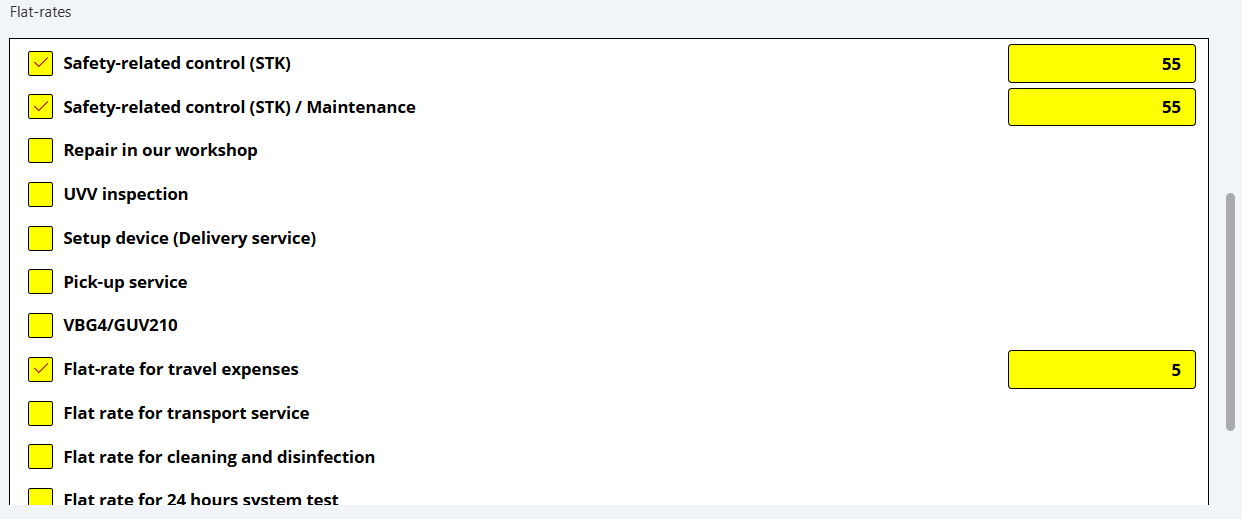
The types of services depend on the type of device (forklift trucks, vehicles, etc.). Which types of services are displayed has been determined by your admin during installation.
Set the service interval.
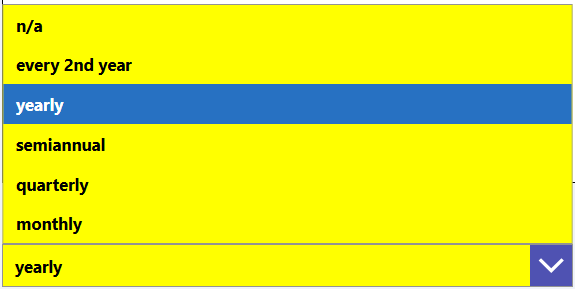
Finally, select 'Save Data'.
Top ↑
Click on the change icon in the contract details view.
In the edit screen scroll down to 'Upload PDF to SharePoint library' and click on 'Select PDF file'.
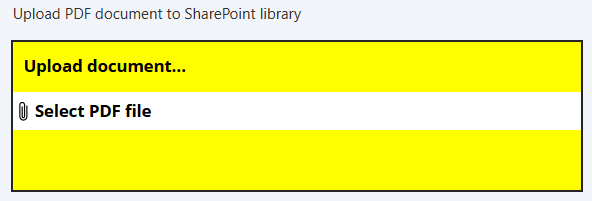
In the next dialog, select the PDF file that is to be uploaded. You can upload PDF files with a maximum size of 10 MB!
Finally, select "Save Data". You will see a preview of the contract document in the contract display.