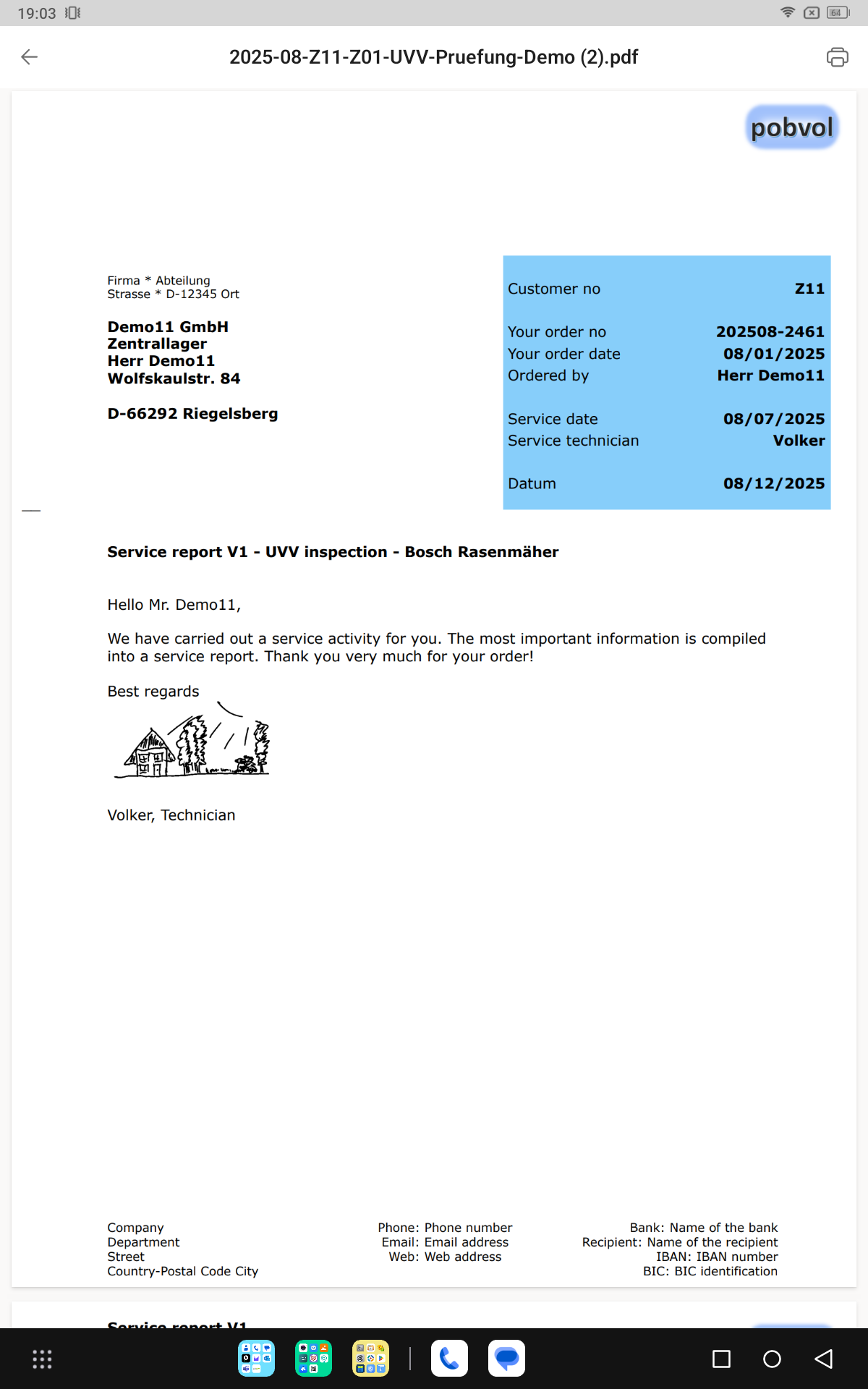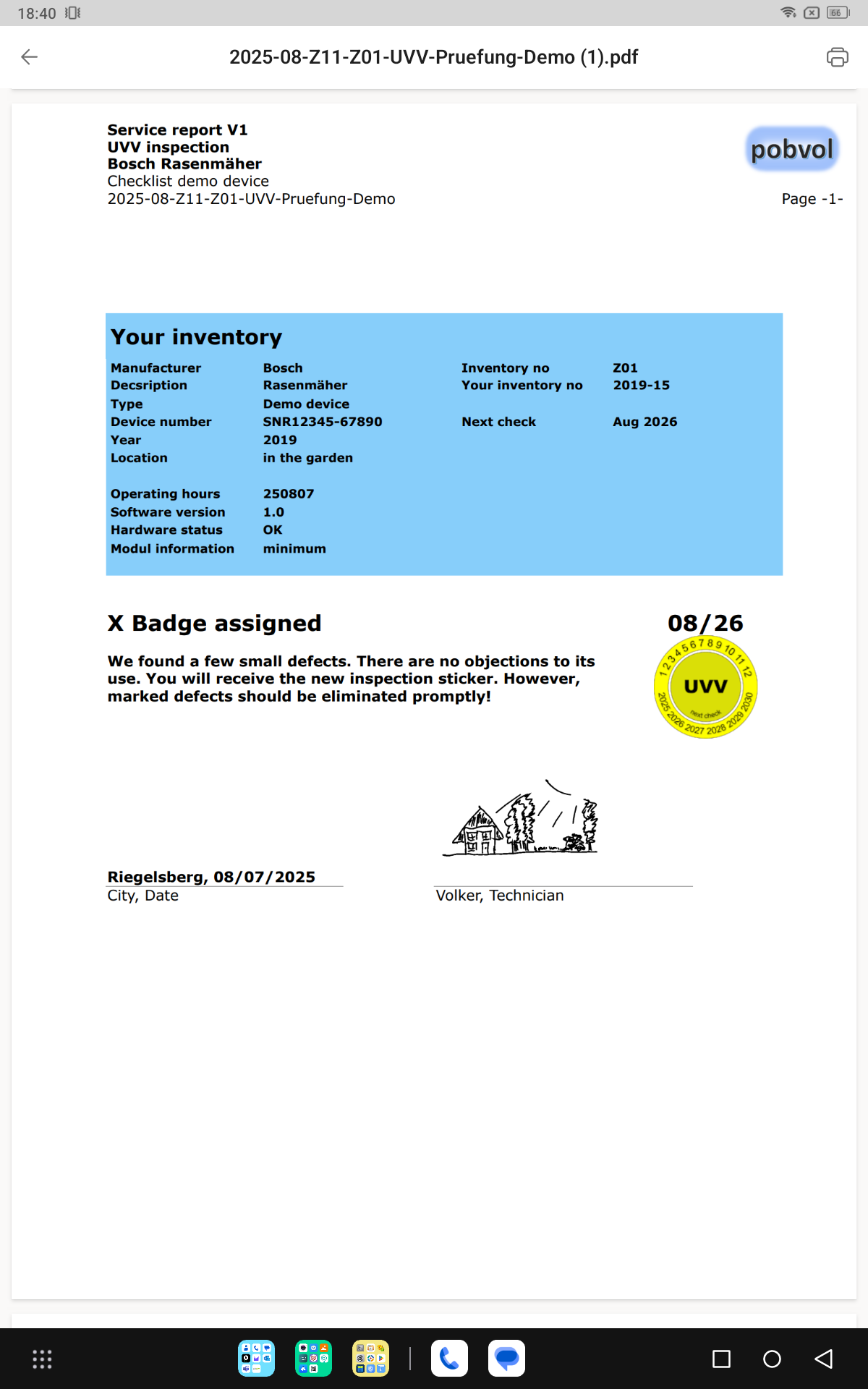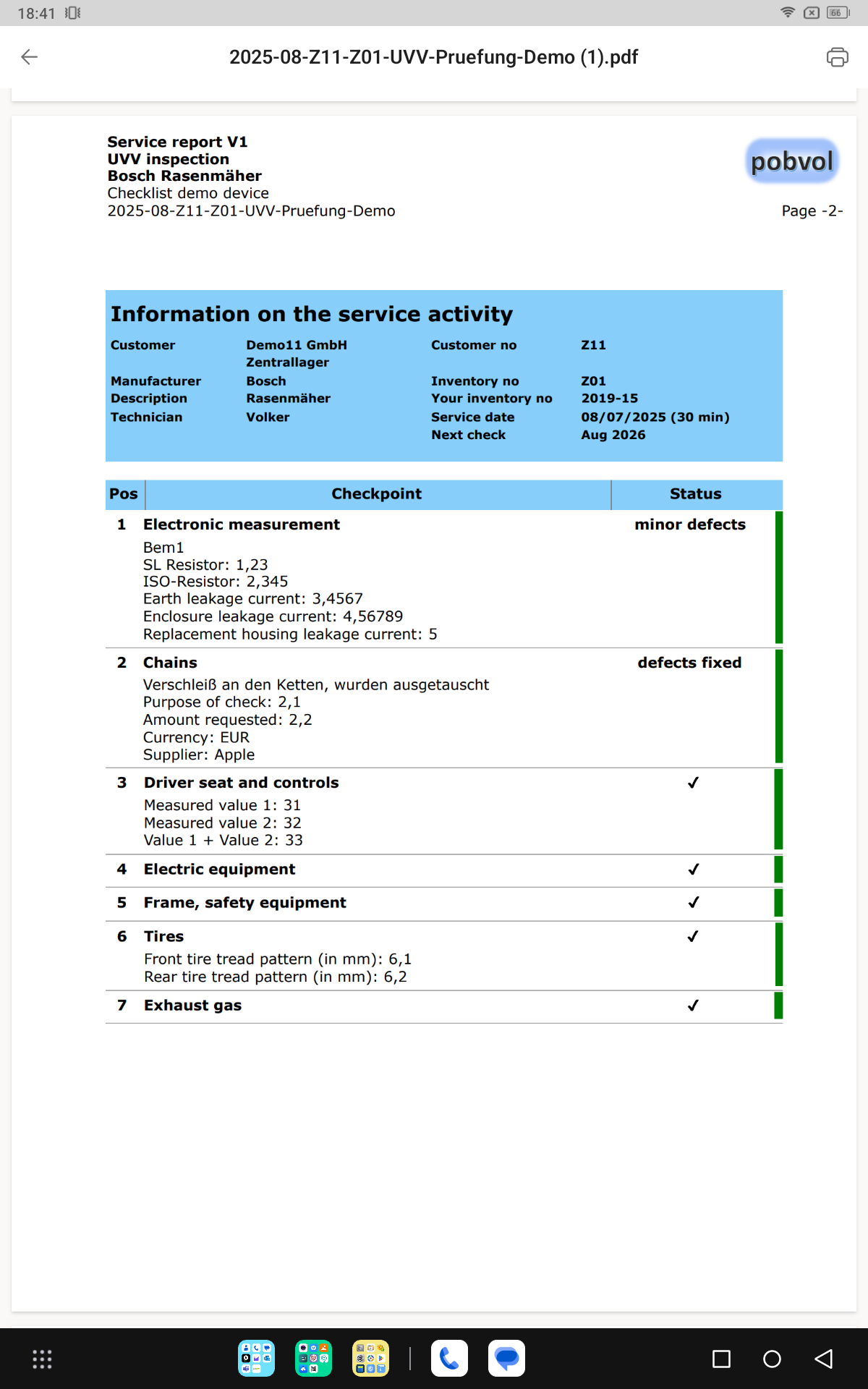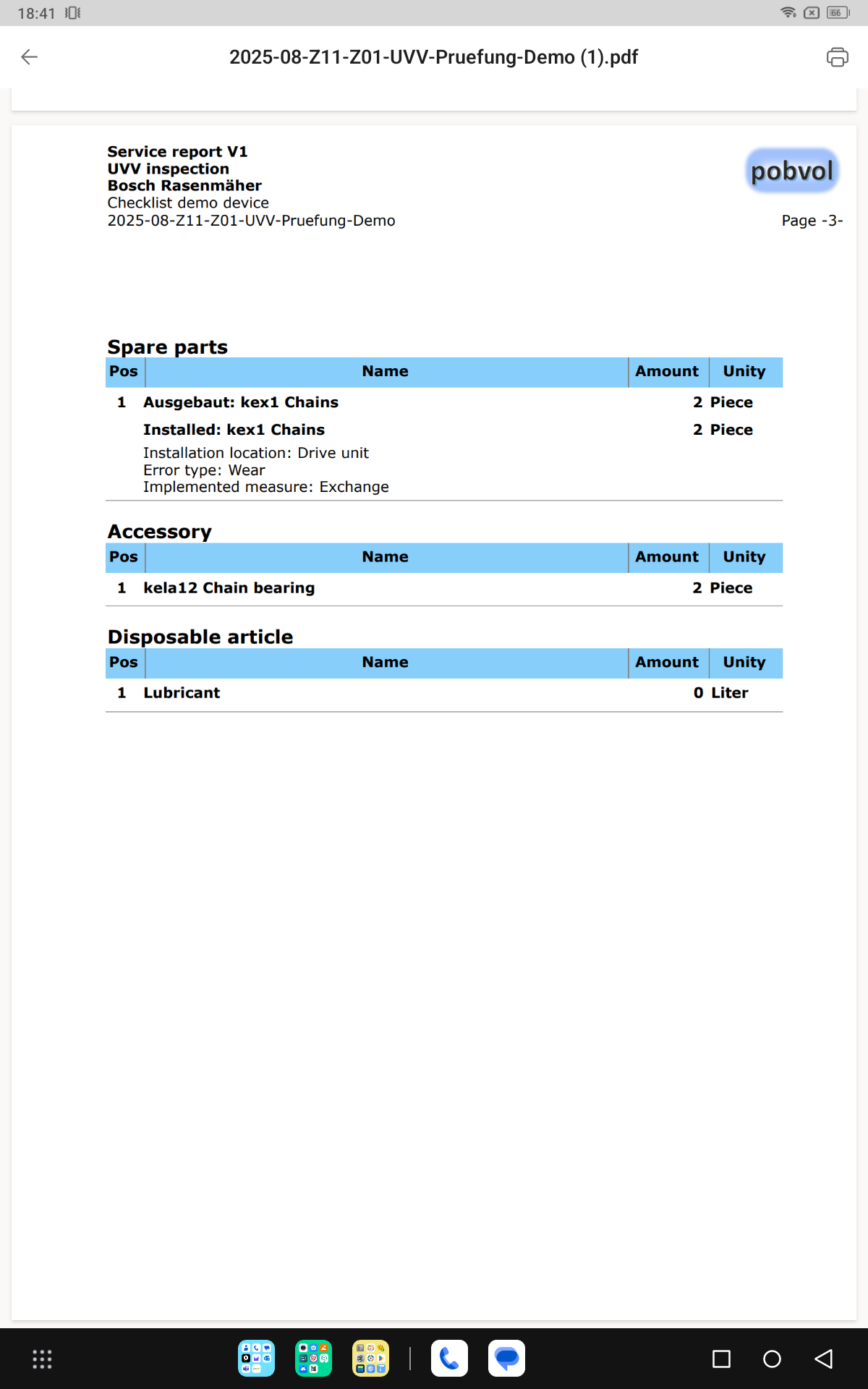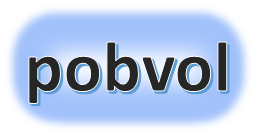
User guide
pobvol Service Solution
Power App pssService Phone
Version: 9'25
English /
Deutsch
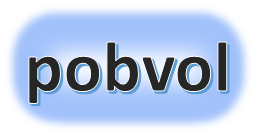
User guide
pobvol Service Solution
Power App pssService Phone
Version: 9'25
English /
Deutsch
Service reports document the completed service processes (inspections, maintenance, checks, repairs, etc.).
The reports are generated by a Power Automate flow as soon as they are requested by the technicians. The flow takes about 30 to 45 seconds for this. The technicians are informed about new reports via email.
The data is stored in the SharePoint list (SP list) "Serviceberichte". The PDF files are placed in the SharePoint document library of the service team.
Chart: Unapproved service reports
Chart: My service reports
Service reports overview
Service report (PDF-Viewer)
Top ↑
The start screen of the app pssService Phone displays the approval status in a chart.
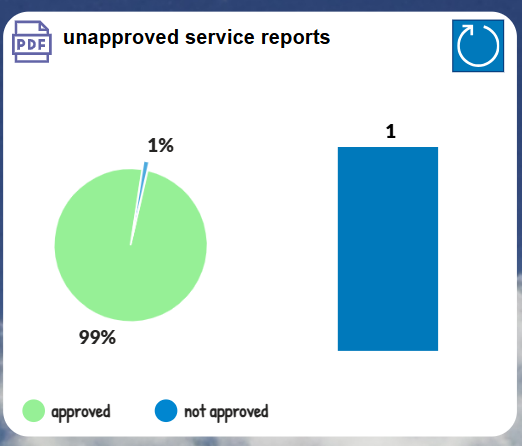
A click on the chart opens the 'Service reports' screen with the report overview. The reports that have not yet been approved are listed.
Top ↑
The start screen of the app pssService Phone displays a chart showing the number of reports per month for the current month and the last 5 months. The assignment based on the service date, not the creation date. Counted are only that reports which are assigned to the technician using the app.

A click on a month opens the 'Service reports' screen with the report overview. The reports of the selected month are listed.
Top ↑
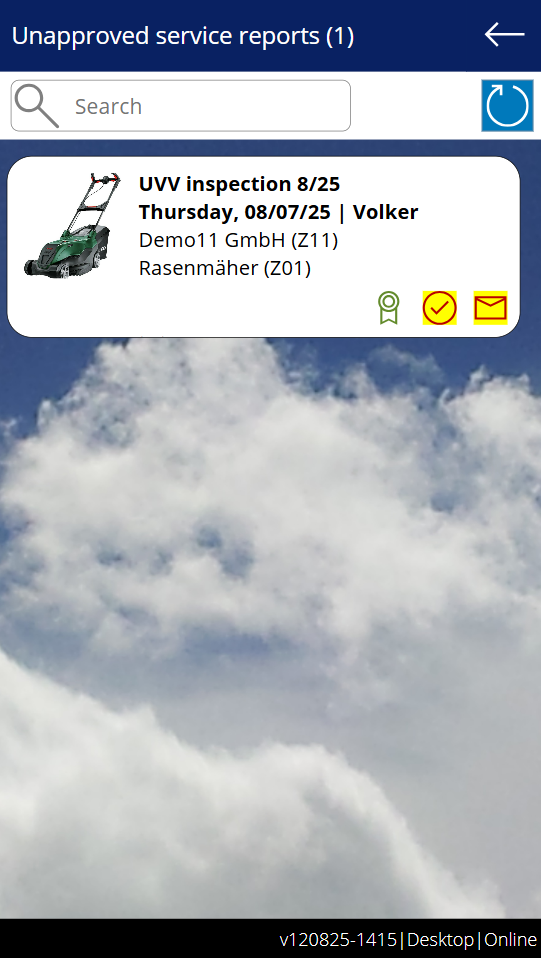
By clicking on an entry, the corresponding PDF document is downloaded from SharePoint and displayed on the 'Service Report' screen.
Top ↑
The app pssService Phone displays a service report on the screen 'Service Report'.
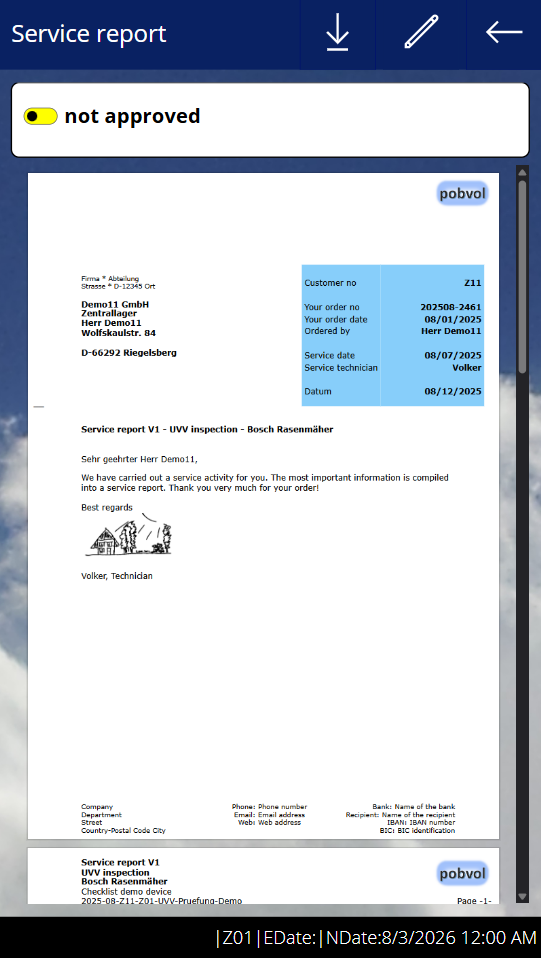
Technicians use the Power App pssService Phone to check the service reports on their smartphone/iPhone. Incorrect data is corrected in the app, and a new service report is requested. The review continues as soon as the new report is available. If everything is correct, the report is approved. This helps the team to identify which reports have been checked.
Was activated by your app admin during the installation of the solution, the next check for the performed service type is automatically created as a reminder when the report is approved. This helps the team with deployment planning.
If requested by the customer, approved service reports will be automatically sent to the customer via email by a Power Automate Flow. Otherwise, your app admin will be informed about the report via email so that the report can be delivered to the customer by post.