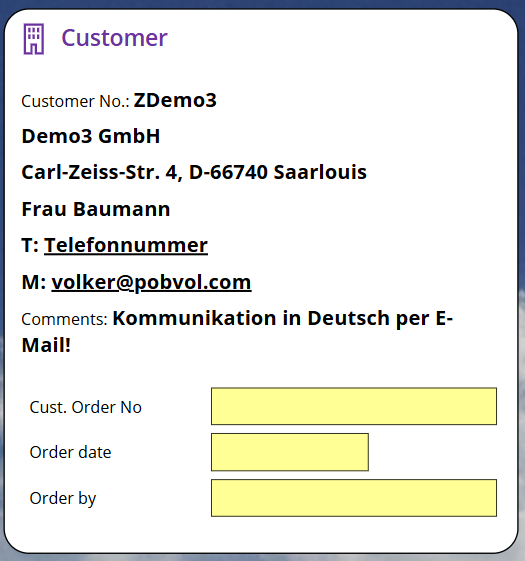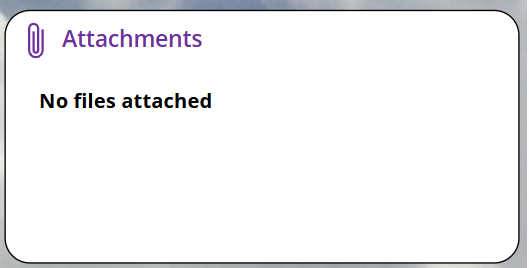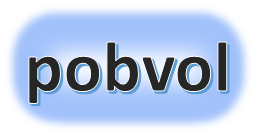
User guide
pobvol Service Solution
Power App pssService Phone
Version: 9'25
English /
Deutsch
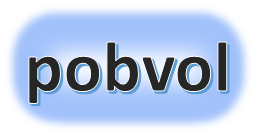
User guide
pobvol Service Solution
Power App pssService Phone
Version: 9'25
English /
Deutsch
Service orders are appointments aligned with customers. Reminders help your service team not to forget future service activities.
Data for both are added, changed and deleted in the app pssService Board by users of the app group 'Service Orders'. The solution itself creates also reminders as soon as a service report of type inspection / maintenance / check is approved.
Data is saved in the SharePoint-lists "Serviceauftraege" and "ServiceauftraegeP". Service orders are saved additionally in an Outlook calendar. Outlook sends these appointments to the technicians and, if activated, to the customers.
Note: You can continue to manage your service appointments as before, e.g. in Outlook or via Excel lists. The app must not be used for the same.
Chart: My Week
Chart: Service orders (Team)
Service order data
Customer device(s)
Customer
Attachment(s)
Top ↑
The start screen of the app pssService Phone displays the number of orders and reminders per day in a bar chart for a given period. The period always covers one week (first day of the week is Monday).
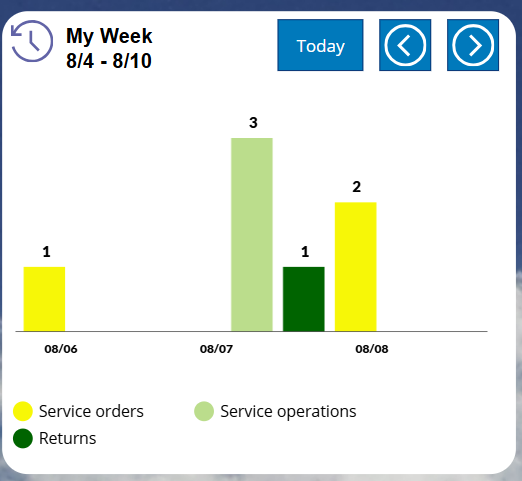
A click on a bar in the chart opens the 'My Day' screen and displays the open appointments, recorded tasks, and returns for the selected day.
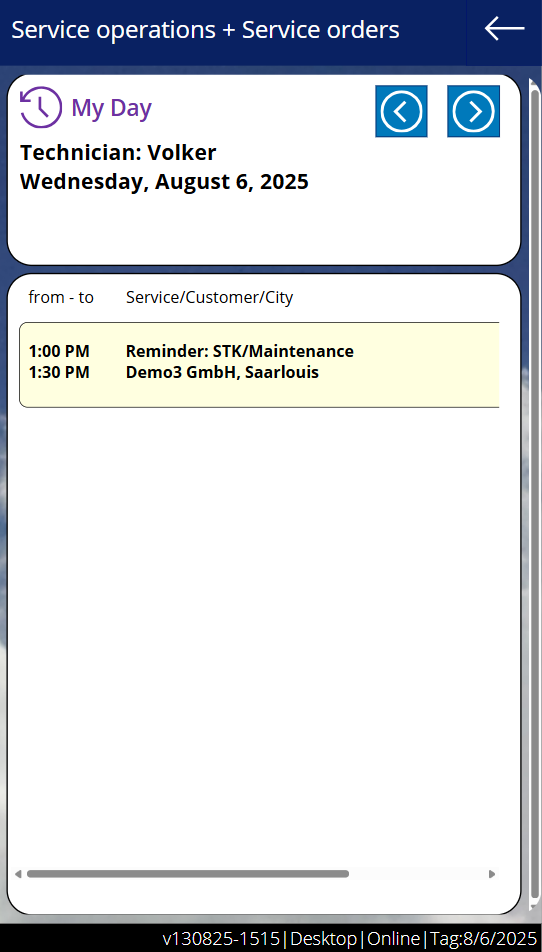
By clicking on an order / reminder, the 'Service Order' screen will be displayed.
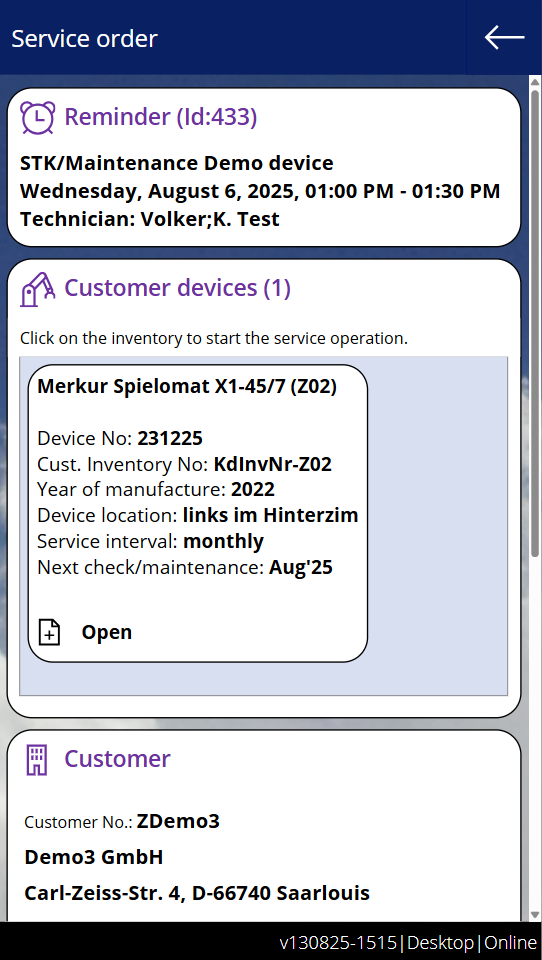
Top ↑
The start screen of the app pssService Phone displays a bar chart, showing the number of open service orders and reminders of the team per day for the selected period. The period is determined by the chart "My Week." The team's data is counted. If the app has been launched via Power Apps Mobile, the data for the current week is stored in the cache and is also available offline.
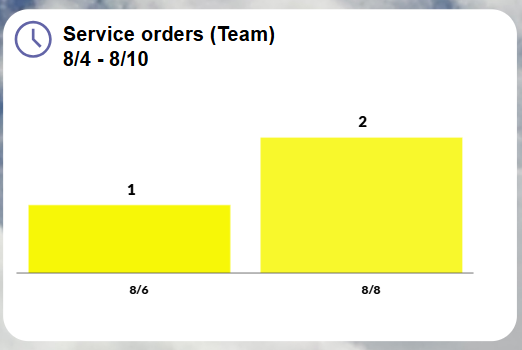
A click on the diagram opens the screen "Service orders". All open orders and reminders of the team for the period will be listed.
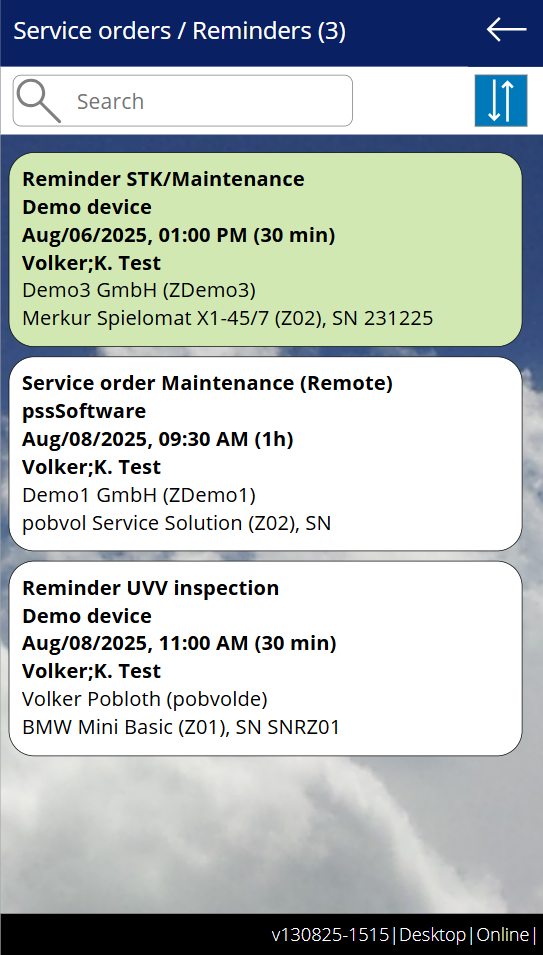
Clicking on an entry will display the 'Service Order' screen.
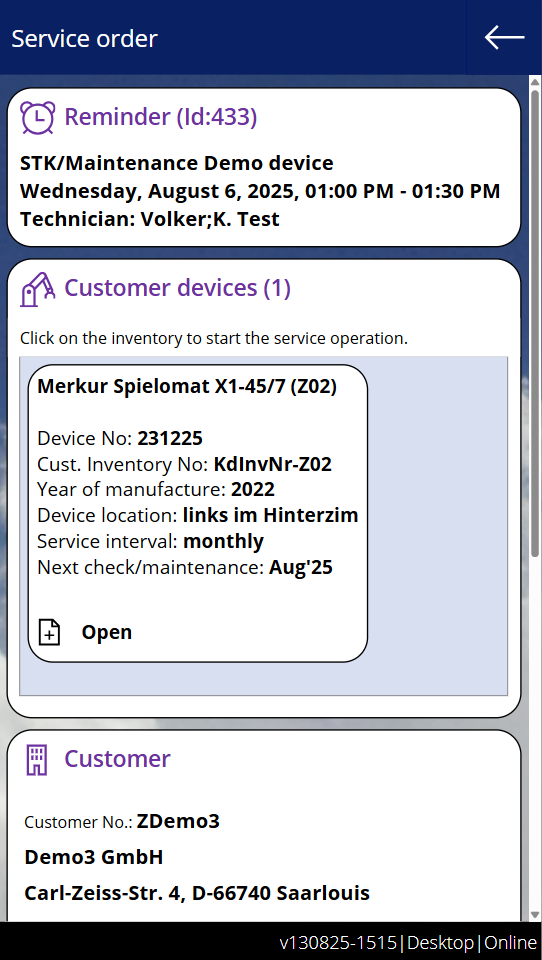
Top ↑
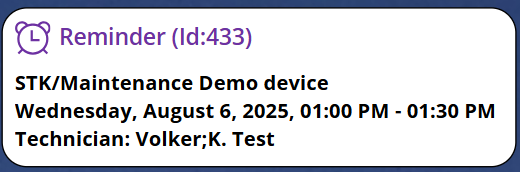
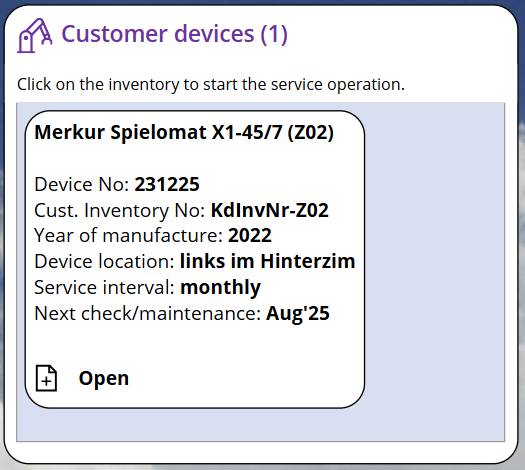
Top ↑